Welcome to our blog post on how to setup a ring doorbell, a valuable addition to your home security. Whether you’re a tech enthusiast or someone looking to enhance the safety of your home, we’ve got you covered.
In this article, we’ll walk you through the essential steps to get your Ring Doorbell up and running smoothly. By the end, you’ll have a solid understanding of the setup process, including connecting it to your Wi-Fi, adjusting the settings, and ensuring optimal performance.
How to Setup a Ring Doorbell?
Learning how to setup a ring doorbell is a breeze and can be completed in just a few minutes with help of our easy-to-follow instructions will ensure a smooth setup experience. So let’s get started.
-
Step: 1 Downloading the Ring App
To begin the setup process, you’ll need to download the Ring app from either the App Store (for iOS) or the Google Play Store (for Android).

Simply search for “Ring” and look for the blue icon with a bell. Download and install the app on your smartphone or tablet.
-
Step 2: Creating an Account
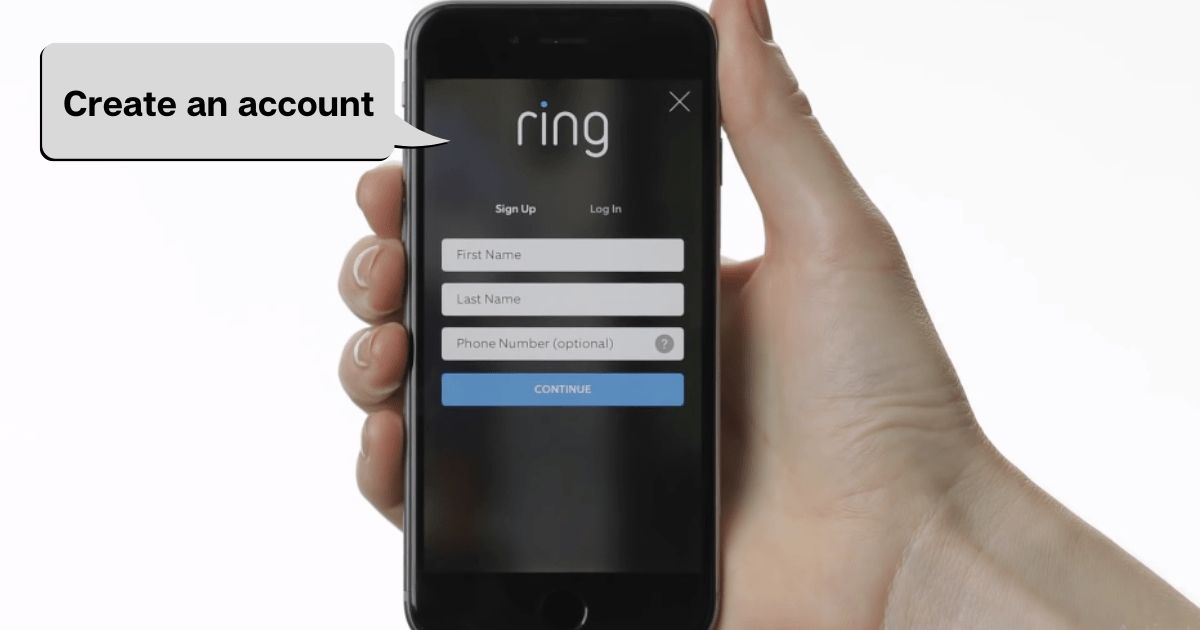
If this is your first time using the Ring app, select “Setup a device” when prompted and follow the in-app instructions to create your account. If you’ve already logged into the app, select “Setup device” to proceed.
-
Step 3: Selecting your Device
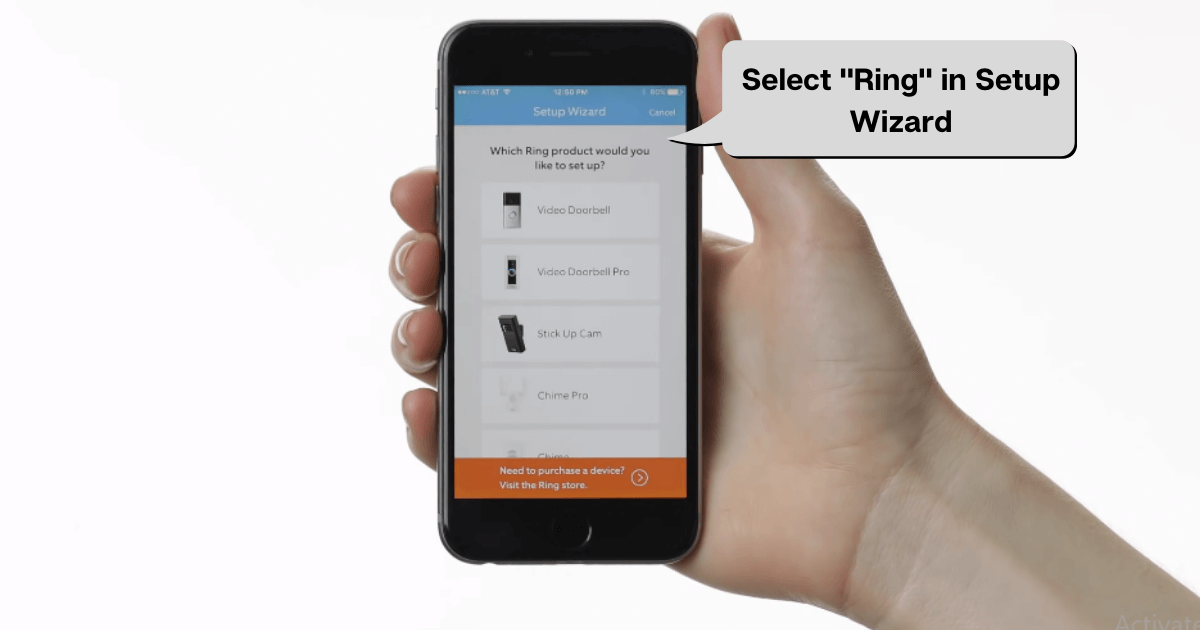
After logging in or creating your account, choose the specific device you want to set up. In this case, select “Video Doorbell” from the list of options presented.
-
Step 4: Naming your Ring
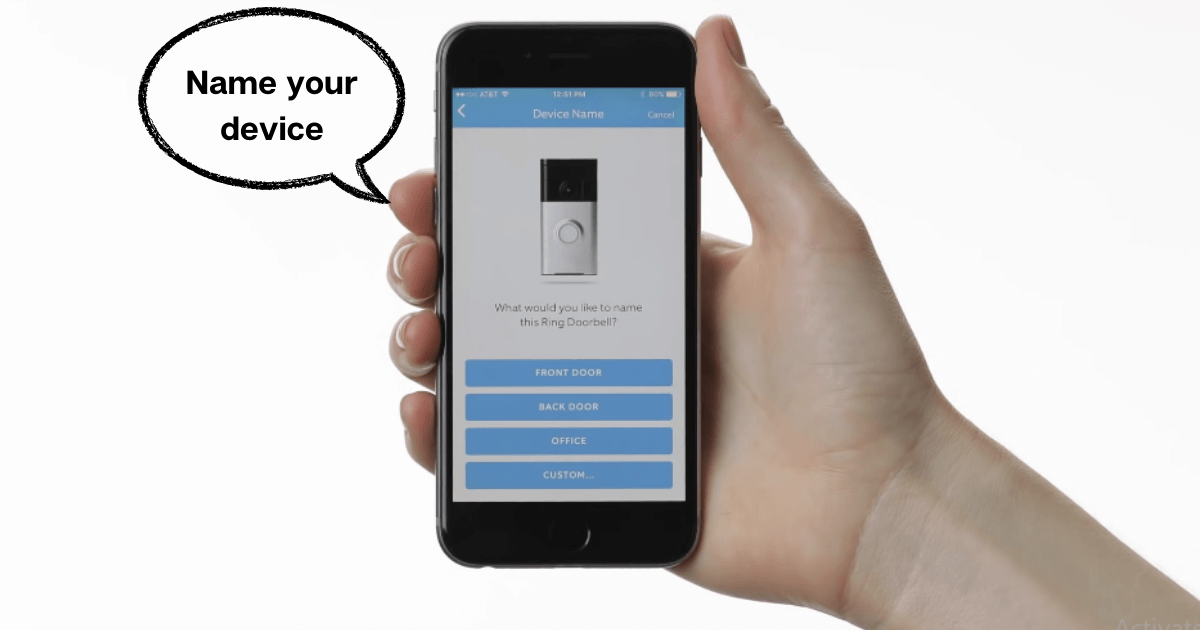
You’ll be asked to give a name to your ring video doorbell to help differentiate between multiple ring devices. This will ensure that you receive alerts from the correct device.
-
Step 5: Confirming Your Address
Next, confirm your street address to ensure accurate location-based features. Verify that the address displayed on the screen is correct.
-
Step 6: Setup the Ring doorbell
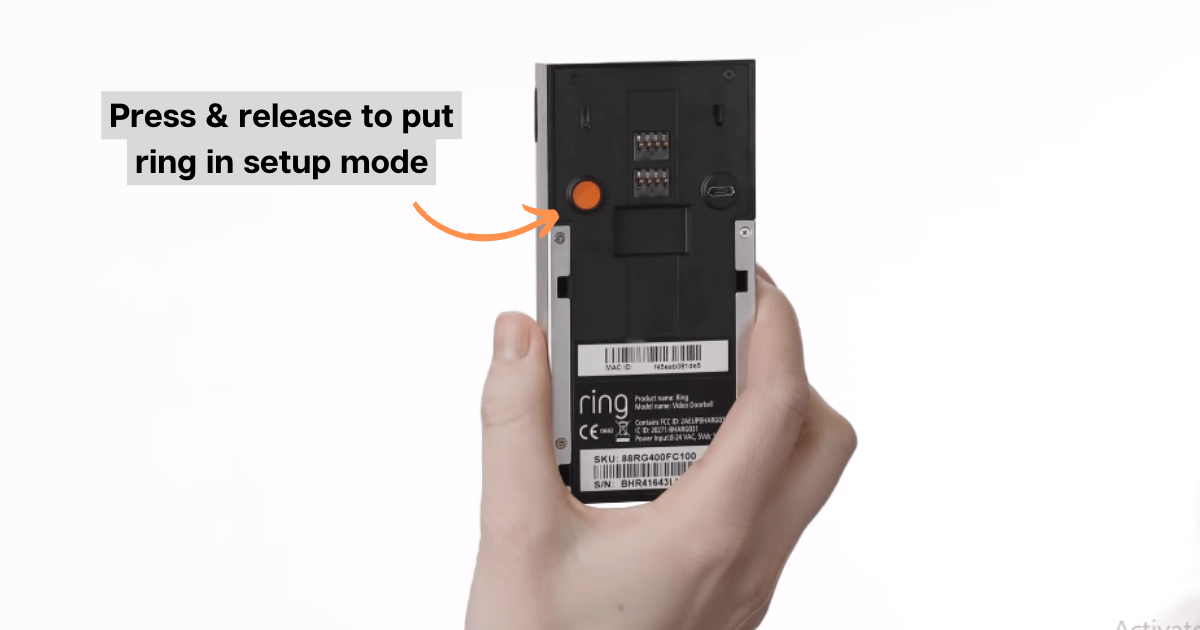
Locate the orange button on the back of your Ring Video Doorbell and press it once, then re lease.
The front light on your Ring will begin spinning white, indicating that it has entered setup mode. If the light doesn’t spin, your Ring’s battery may require charging.

-
Step 7: Connecting to Wi-Fi
For Android:
For Android users, your device should automatically detect and connect to the Wi-Fi signal broadcast by your Ring Doorbell. If this happens, you can skip the next step.
However, some Android devices may require you to manually connect to your Ring Doorbell in your phone or tablet’s Wi-Fi settings.
For IOS:
Locate the settings app on you iPhone or iPad and navigate to the Wifi settings. Select “Wi-Fi” and look for the network that begins with “Ring-” followed by a hyphen.
Tap on it and wait for it to appear at the top of your screen with a checkmark. Now, return to the Ring app.
-
Step 8: Scanning for Personal Wi-Fi Networks
Within the Ring app, the scanning process for your personal Wi-Fi networks will start. You will be presented with a list of available networks to choose from.
If you have multiple networks, select the one closest to the location where you plan to install your Ring Doorbell.
-
Step 9: Entering Your Wi-Fi Password
After selecting your Wi-Fi network, you’ll be prompted to enter your password. Ensure that you enter it correctly, as an incorrect password will result in setup failure. Double-check your entry for accuracy before proceeding.
-
Step 10: Connecting to Your Wi-Fi Network
Upon entering the correct password, you should observe the light on your Ring Doorbell and within the app transitioning to a blue pattern.
This indicates that your Ring Doorbell is attempting to connect to your Wi-Fi network. Wait patiently for the process to complete.
-
Step 11: Successful Setup
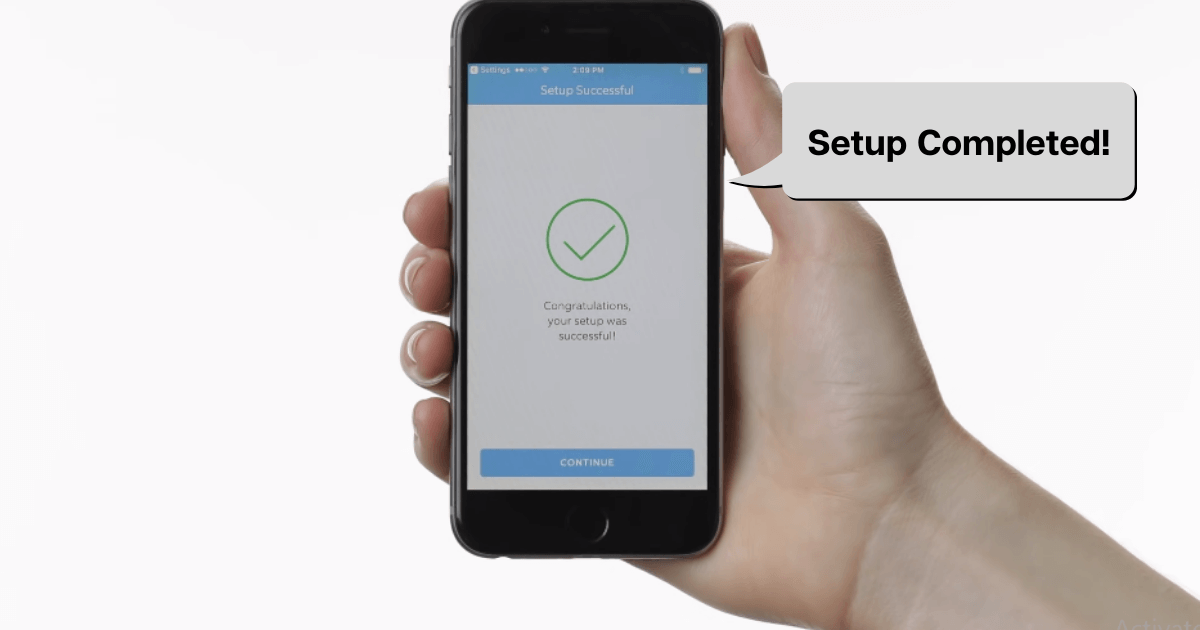
Once your Ring Doorbell has successfully connected to your Wi-Fi network, the light on the device will flash blue four times. Congratulations! Your Ring Video Doorbell is now set up and ready to use.
Final Thoughts
In conclusion, understanding how to set up a Ring Doorbell is a straightforward process that can greatly enhance the security and convenience of your home. Discovering how to install a ring doorbell in 12 easy steps can further streamline the setup process and ensure optimal functionality.
We’ve explored the key lessons to ensure a smooth and hassle-free setup process. By downloading the app, creating an account, and connecting your doorbell to your smartphone, you can conveniently monitor your home’s security from anywhere.
Remember to customize your settings, such as motion detection and notification preferences, to suit your needs.
Additionally, take advantage of the app’s features, like two-way communication and video playback, for enhanced convenience and peace of mind.
Whether you’re expecting a delivery, want to keep an eye on your property, or simply want to stay connected to your front door, the Ring Doorbell mobile app empowers you with control and security.








Pingback: 6 Best Ring Doorbell Chime Options in 2023 | Meta Domotics
Pingback: How Does Ring Doorbell Work? | Meta Domotics