Do you want to remove the thermostat from your Nest app? Then, you’re in the right place! Removing a thermostat from a Nest app is not difficult, but it does require some steps.
In this article, we will guide you through how to successfully remove your thermostat from the nest app.
Before we start with our instructions, let us first explain why removing a thermostat from your Nest app might be necessary.
If you are replacing an existing device or if you simply no longer need it connected to your home Wi-Fi network, then disconnecting it is important for security and privacy reasons.
Additionally, if any of your family members have access to the same Nest app as yourself they can still control and view data on that particular device even after being removed.
We will provide step-by-step instructions on how to remove thermostat from Nest app so that all associated data is deleted and there are no lingering connections between it and other devices or accounts in the house.
We will also discuss what happens when a thermostat is removed from an app and how to best safeguard against potential issues arising out of this process. So let’s get started!
Recommended Read: “how to turn off nest thermostat?“
Step By Step Guide On How To Remove Thermostat From Nest App
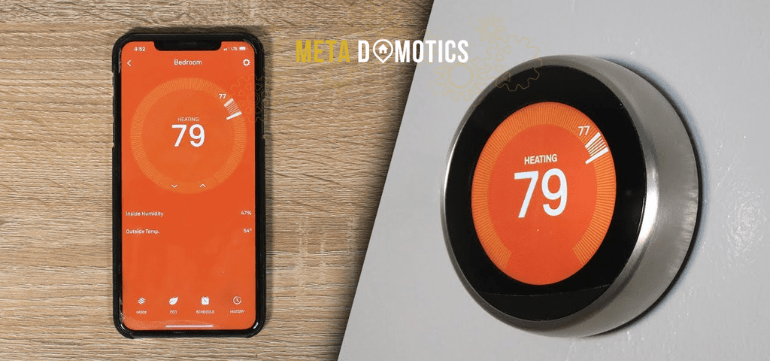
- Step 1:
First, you will need to locate the thermostat you wish to remove from your Nest app.
You can do this by selecting the ‘Settings’ tab in the app and then clicking on ‘Thermostats’. You should be able to see a list of all devices connected to your app in this section, including the one you want to disconnect.
- Step 2:
Once you have located the correct device, click on it to open its settings page. Here, you will find an option that says ‘Remove this Thermostat’ at the bottom of the screen. Clicking on this will start the process of removing the thermostat from your app, but it is not yet complete.
- Step 3:
After clicking on ‘Remove this Thermostat’, you will need to confirm that you would like to delete all data associated with it from your app by typing ‘delete’ into a confirmation box that appears on the screen.
Doing so is essential for ensuring that no data remains connected to your Nest app after the removal of the thermostat, as any lingering traces could create security or privacy risks for yourself and/or other members of your household who are also using the same app.
- Step 4:
Once you have confirmed the deletion of all data related to the thermostat, select “Confirm” when prompted and wait for a few seconds until it has been completely removed from your Nest app.
You should now be able to see a notification stating that it has been successfully disconnected from all devices associated with your app– confirming that there are no more traces of it remaining within your home network or Wi-Fi connection settings either!
- Step 5:
Finally, if desired try connecting another device in its place – such as a new thermostat or sensor – by going through all necessary setup processes as normal (including downloading any relevant mobile apps and entering login information).
This step is optional but recommended if you would like to replace what was previously connected with something different without having any issues connecting it properly afterward!
Recommended Read: “how to program a nest thermostat?”
Conclusion
Now that you know how to remove a thermostat from the Nest app, we hope this article has been of help to you.
If you have any further questions or require assistance with this process, please don’t hesitate to contact us and we will be happy to assist as best we can. Thank you for reading!








Pingback: How To Turn Off Nest Thermostat? | Meta Domotics
Pingback: How to Install a Nest Thermostat? | Meta Domotics